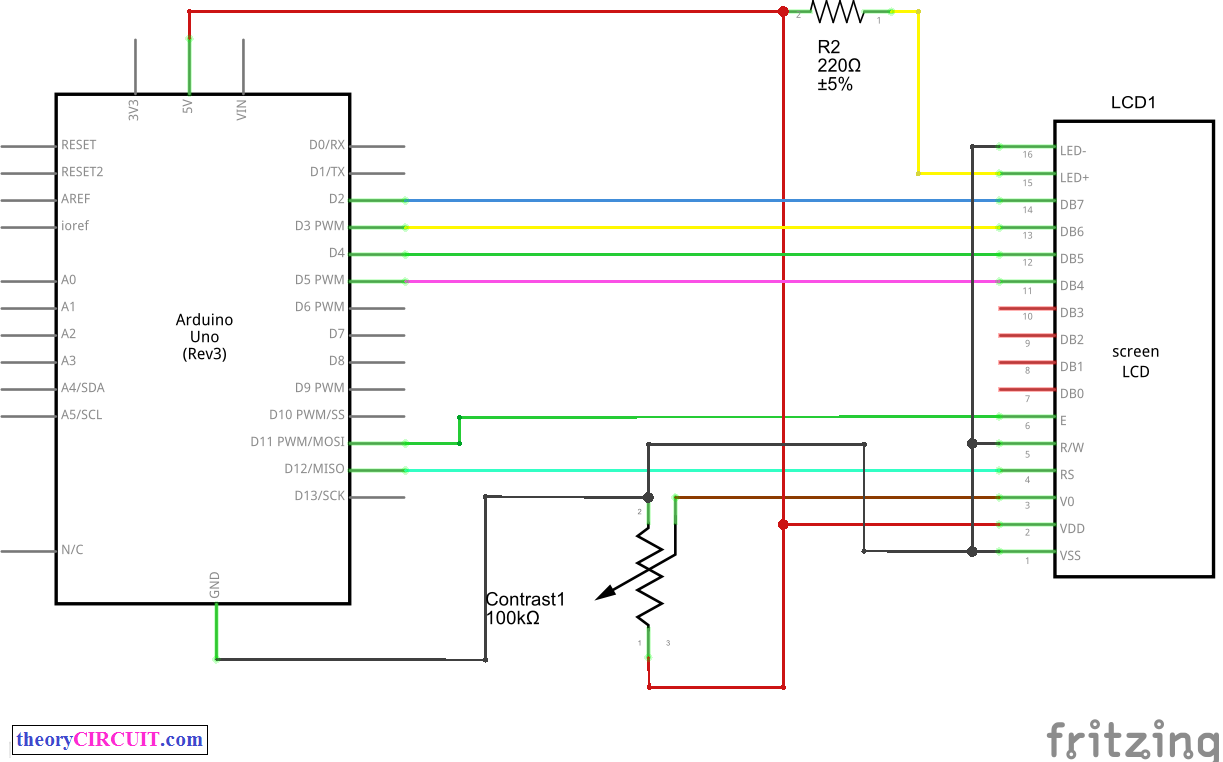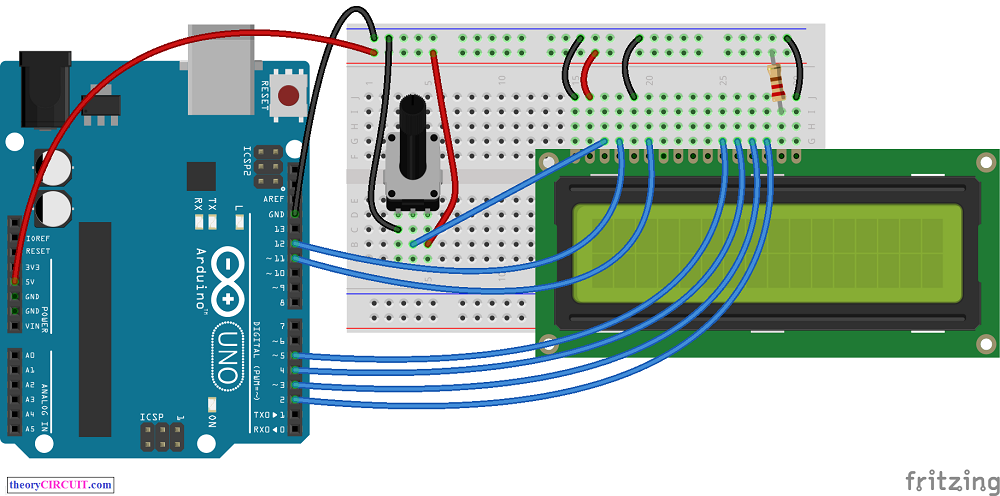Last Updated on April 1, 2024
Most 16×2 LCD follows the same pin configurations as given, or you can refer the datasheet of your LCD to know the pin connections.
LCD Pin Connect to
1 (VSS) GND Arduino pin
2 (VDD) + 5v Arduino pin
3 (contrast) Resistor or potentiometer to GND Arduino pin*
4 RS Arduino pin 12
5 R/W Arduino pin 11
6 Enable Arduino pin 10
7 No connection
8 No connection
9 No connection
10 No connection
11 (Data 4) Arduino pin 5
12 (Data 5) Arduino pin 4
13 (Data 6) Arduino pin 3
14 (Data 7) Arduino pin 2
15 Backlight + Resistor to Arduino pin 13
16 Backlight GND GND Arduino pin
Wiring
The LiquidCrystal library available in arduino IDE works with all LCD displays that are compatible with the Hitachi HD44780 driver.
Simple Arduino Code
/* LiquidCrystal Library - Hello World Demonstrates the use a 16x2 LCD display. The LiquidCrystal library works with all LCD displays that are compatible with the Hitachi HD44780 driver. There are many of them out there, and you can usually tell them by the 16-pin interface. This sketch prints "Hello World!" to the LCD and shows the time. The circuit: * LCD RS pin to digital pin 12 * LCD Enable pin to digital pin 11 * LCD D4 pin to digital pin 5 * LCD D5 pin to digital pin 4 * LCD D6 pin to digital pin 3 * LCD D7 pin to digital pin 2 * LCD R/W pin to ground * LCD VSS pin to ground * LCD VCC pin to 5V * 10K resistor: * ends to +5V and ground * wiper to LCD VO pin (pin 3) Library originally added 18 Apr 2008 by David A. Mellis library modified 5 Jul 2009 by Limor Fried (http://www.ladyada.net) example added 9 Jul 2009 by Tom Igoe modified 22 Nov 2010 by Tom Igoe This example code is in the public domain. http://www.arduino.cc/en/Tutorial/LiquidCrystal */ // include the library code: #include <LiquidCrystal.h> // initialize the library with the numbers of the interface pins LiquidCrystal lcd(12, 11, 5, 4, 3, 2); void setup() { // set up the LCD's number of columns and rows: lcd.begin(16, 2); // Print a message to the LCD. lcd.print("hello, world!"); } void loop() { // set the cursor to column 0, line 1 // (note: line 1 is the second row, since counting begins with 0): lcd.setCursor(0, 1); // print the number of seconds since reset: lcd.print(millis() / 1000); }