Last Updated on March 24, 2024
Heart Rate data can be used in many Electronic design and microcontroller projects. But the heart rate data is difficult to read, however the Pulse Sensor Amped help us to read heart rate. The Pulse Sensor Amped is a plug-and-play heart-rate sensor for Arduino. Pulse sensor Arduino project is easy to construct and It can be used by students, artists, athletes, makers, and game & mobile developers who want to easily incorporate live heart-rate data into their projects.
It essentially combines a simple optical heart rate sensor with amplification and noise cancellation circuitry making it fast and easy to get reliable pulse readings.
Pulse Sensor Schematic
Here the APDS-9008 Miniature surface Mount Ambient light photo sensor from Avago technologies plays an important role and it is responsible to detect concentration of Light bounces back through fingertip or earlobe. D1 LED gives light source for this operation. Signal from the ambient light sensor amplified through op Amp and the signal is ready to read by the microcontroller.
The pulse Sensor Kit
The pulse sensor amped kit Available in
Pulse Sensor Arduino Hookup
Pulse Sensor Arduino Components
- Arduino Board (here Arduino uno)
- Pulse Sensor Arduino kit
- Connecting Wires
- USB cable
Connect the sensor’s power supply pins to the arduino board supply pin as Red – 5V, Black – GND and Purple – A0 (analog input 0) its over. This Analog input reading can be displayed in serial terminal of Arduino IDE or it can be drawn as pulse by using Processing IDE.
Pulse Sensor Arduino Code
/*>> Pulse Sensor Amped 1.2 <<This code is for Pulse Sensor Amped by Joel Murphy and Yury Gitman www.pulsesensor.com Check here for detailed code walkthrough: http://pulsesensor.myshopify.com/pages/pulse-sensor-amped-arduino-v1dot1 Code Version 1.2 by Joel Murphy & Yury Gitman Spring 2013 This update fixes the firstBeat and secondBeat flag usage so that realistic BPM is reported. theoryCIRCUIT.com */ // VARIABLES int pulsePin = 0; // Pulse Sensor purple wire connected to analog pin 0 int blinkPin = 13; // pin to blink led at each beat int fadePin = 5; // pin to do fancy classy fading blink at each beat int fadeRate = 0; // used to fade LED on with PWM on fadePin // these variables are volatile because they are used during the interrupt service routine! volatile int BPM; // used to hold the pulse rate volatile int Signal; // holds the incoming raw data volatile int IBI = 600; // holds the time between beats, must be seeded! volatile boolean Pulse = false; // true when pulse wave is high, false when it's low volatile boolean QS = false; // becomes true when Arduoino finds a beat. void setup(){ pinMode(blinkPin,OUTPUT); // pin that will blink to your heartbeat! pinMode(fadePin,OUTPUT); // pin that will fade to your heartbeat! Serial.begin(115200); // we agree to talk fast! interruptSetup(); // sets up to read Pulse Sensor signal every 2mS // UN-COMMENT THE NEXT LINE IF YOU ARE POWERING The Pulse Sensor AT LOW VOLTAGE, // AND APPLY THAT VOLTAGE TO THE A-REF PIN //analogReference(EXTERNAL); } void loop(){ sendDataToProcessing('S', Signal); // send Processing the raw Pulse Sensor data if (QS == true){ // Quantified Self flag is true when arduino finds a heartbeat fadeRate = 255; // Set 'fadeRate' Variable to 255 to fade LED with pulse sendDataToProcessing('B',BPM); // send heart rate with a 'B' prefix sendDataToProcessing('Q',IBI); // send time between beats with a 'Q' prefix QS = false; // reset the Quantified Self flag for next time } ledFadeToBeat(); delay(20); // take a break } void ledFadeToBeat(){ fadeRate -= 15; // set LED fade value fadeRate = constrain(fadeRate,0,255); // keep LED fade value from going into negative numbers! analogWrite(fadePin,fadeRate); // fade LED } void sendDataToProcessing(char symbol, int data ){ Serial.print(symbol); // symbol prefix tells Processing what type of data is coming Serial.println(data); // the data to send culminating in a carriage return }
Pulse Sensor Processing Code
/* THIS PROGRAM WORKS WITH PulseSensorAmped_Arduino-xx ARDUINO CODE THE PULSE DATA WINDOW IS SCALEABLE WITH SCROLLBAR AT BOTTOM OF SCREEN PRESS 'S' OR 's' KEY TO SAVE A PICTURE OF THE SCREEN IN SKETCH FOLDER (.jpg) MADE BY JOEL MURPHY AUGUST, 2012 */ import processing.serial.*; PFont font; Scrollbar scaleBar; Serial port; int Sensor; // HOLDS PULSE SENSOR DATA FROM ARDUINO int IBI; // HOLDS TIME BETWEN HEARTBEATS FROM ARDUINO int BPM; // HOLDS HEART RATE VALUE FROM ARDUINO int[] RawY; // HOLDS HEARTBEAT WAVEFORM DATA BEFORE SCALING int[] ScaledY; // USED TO POSITION SCALED HEARTBEAT WAVEFORM int[] rate; // USED TO POSITION BPM DATA WAVEFORM float zoom; // USED WHEN SCALING PULSE WAVEFORM TO PULSE WINDOW float offset; // USED WHEN SCALING PULSE WAVEFORM TO PULSE WINDOW color eggshell = color(255, 253, 248); int heart = 0; // This variable times the heart image 'pulse' on screen // THESE VARIABLES DETERMINE THE SIZE OF THE DATA WINDOWS int PulseWindowWidth = 490; int PulseWindowHeight = 512; int BPMWindowWidth = 180; int BPMWindowHeight = 340; boolean beat = false; // set when a heart beat is detected, then cleared when the BPM graph is advanced void setup() { size(700, 600); // Stage size frameRate(100); font = loadFont("Arial-BoldMT-24.vlw"); textFont(font); textAlign(CENTER); rectMode(CENTER); ellipseMode(CENTER); // Scrollbar constructor inputs: x,y,width,height,minVal,maxVal scaleBar = new Scrollbar (400, 575, 180, 12, 0.5, 1.0); // set parameters for the scale bar RawY = new int[PulseWindowWidth]; // initialize raw pulse waveform array ScaledY = new int[PulseWindowWidth]; // initialize scaled pulse waveform array rate = new int [BPMWindowWidth]; // initialize BPM waveform array zoom = 0.75; // initialize scale of heartbeat window // set the visualizer lines to 0 for (int i=0; i<rate.length; i++){ rate[i] = 555; // Place BPM graph line at bottom of BPM Window } for (int i=0; i<RawY.length; i++){ RawY[i] = height/2; // initialize the pulse window data line to V/2 } // GO FIND THE ARDUINO println(Serial.list()); // print a list of available serial ports // choose the number between the [] that is connected to the Arduino port = new Serial(this, Serial.list()[0], 115200); // make sure Arduino is talking serial at this baud rate port.clear(); // flush buffer port.bufferUntil('\n'); // set buffer full flag on receipt of carriage return } void draw() { background(0); noStroke(); // DRAW OUT THE PULSE WINDOW AND BPM WINDOW RECTANGLES fill(eggshell); // color for the window background rect(255,height/2,PulseWindowWidth,PulseWindowHeight); rect(600,385,BPMWindowWidth,BPMWindowHeight); // DRAW THE PULSE WAVEFORM // prepare pulse data points RawY[RawY.length-1] = (1023 - Sensor) - 212; // place the new raw datapoint at the end of the array zoom = scaleBar.getPos(); // get current waveform scale value offset = map(zoom,0.5,1,150,0); // calculate the offset needed at this scale for (int i = 0; i < RawY.length-1; i++) { // move the pulse waveform by RawY[i] = RawY[i+1]; // shifting all raw datapoints one pixel left float dummy = RawY[i] * zoom + offset; // adjust the raw data to the selected scale ScaledY[i] = constrain(int(dummy),44,556); // transfer the raw data array to the scaled array } stroke(250,0,0); // red is a good color for the pulse waveform noFill(); beginShape(); // using beginShape() renders fast for (int x = 1; x < ScaledY.length-1; x++) { vertex(x+10, ScaledY[x]); //draw a line connecting the data points } endShape(); // DRAW THE BPM WAVE FORM // first, shift the BPM waveform over to fit then next data point only when a beat is found if (beat == true){ // move the heart rate line over one pixel every time the heart beats beat = false; // clear beat flag (beat flag waset in serialEvent tab) for (int i=0; i<rate.length-1; i++){ rate[i] = rate[i+1]; // shift the bpm Y coordinates over one pixel to the left } // then limit and scale the BPM value BPM = min(BPM,200); // limit the highest BPM value to 200 float dummy = map(BPM,0,200,555,215); // map it to the heart rate window Y rate[rate.length-1] = int(dummy); // set the rightmost pixel to the new data point value } // GRAPH THE HEART RATE WAVEFORM stroke(250,0,0); // color of heart rate graph strokeWeight(2); // thicker line is easier to read noFill(); beginShape(); for (int i=0; i < rate.length-1; i++){ // variable 'i' will take the place of pixel x position vertex(i+510, rate[i]); // display history of heart rate datapoints } endShape(); // DRAW THE HEART AND MAYBE MAKE IT BEAT fill(250,0,0); stroke(250,0,0); // the 'heart' variable is set in serialEvent when arduino sees a beat happen heart--; // heart is used to time how long the heart graphic swells when your heart beats heart = max(heart,0); // don't let the heart variable go into negative numbers if (heart > 0){ // if a beat happened recently, strokeWeight(8); // make the heart big } smooth(); // draw the heart with two bezier curves bezier(width-100,50, width-20,-20, width,140, width-100,150); bezier(width-100,50, width-190,-20, width-200,140, width-100,150); strokeWeight(1); // reset the strokeWeight for next time // PRINT THE DATA AND VARIABLE VALUES fill(eggshell); // get ready to print text text("Pulse Sensor Amped Visualizer 1.1",245,30); // tell them what you are text("IBI " + IBI + "mS",600,585); // print the time between heartbeats in mS text(BPM + " BPM",600,200); // print the Beats Per Minute text("Pulse Window Scale " + nf(zoom,1,2), 150, 585); // show the current scale of Pulse Window // DO THE SCROLLBAR THINGS scaleBar.update (mouseX, mouseY); scaleBar.display(); // } //end of draw loop
Check here to know how to use Processing IDE
Get Code: PulseSensorAmpd_Processing_1dot1_2
Screenshot
Image Credit: pulsesensor.com


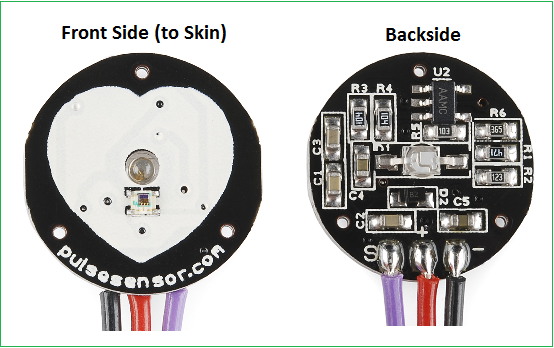
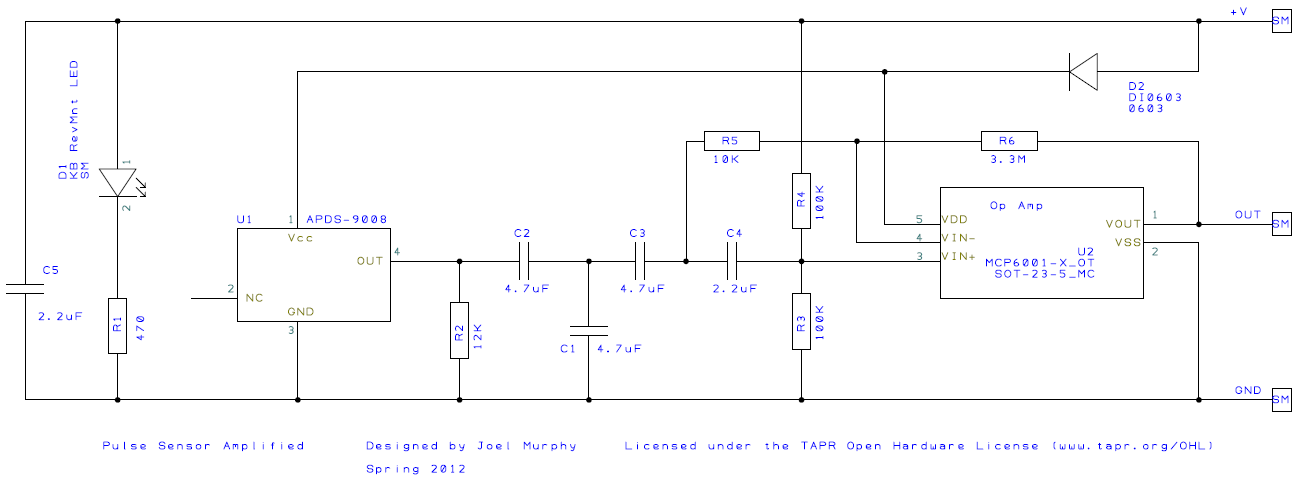



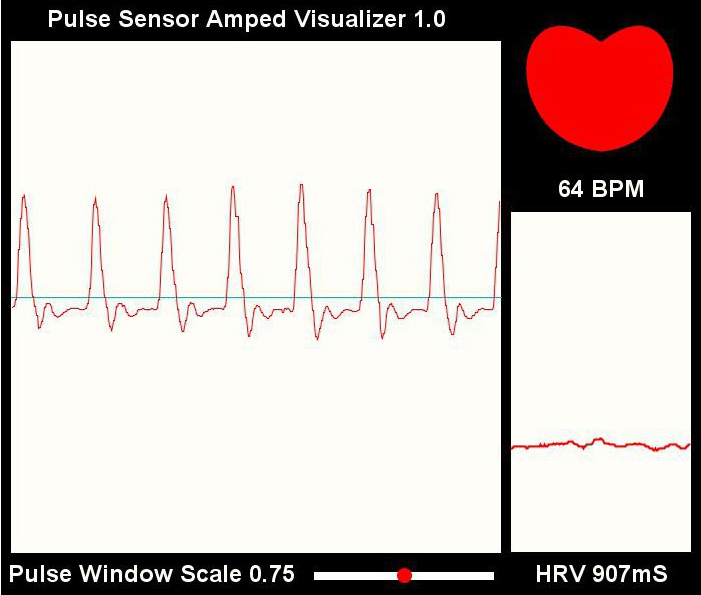
Scrollbar scaleBar;
this class is not present.
it is saying doesnt exist please help.
hey give me ans of that
Download the code from the get code link before the screenshot
give me ans if u got.
Where is the interruptSetup() function?
Iam tried to calculate the bpm using Heart-rate sensor values the output was occured in serial monitoring and graphical output also occured I tried to convert the bpm values stored in array bpm samples but I don’t know how to take average bpm value if anybody know right solution ???