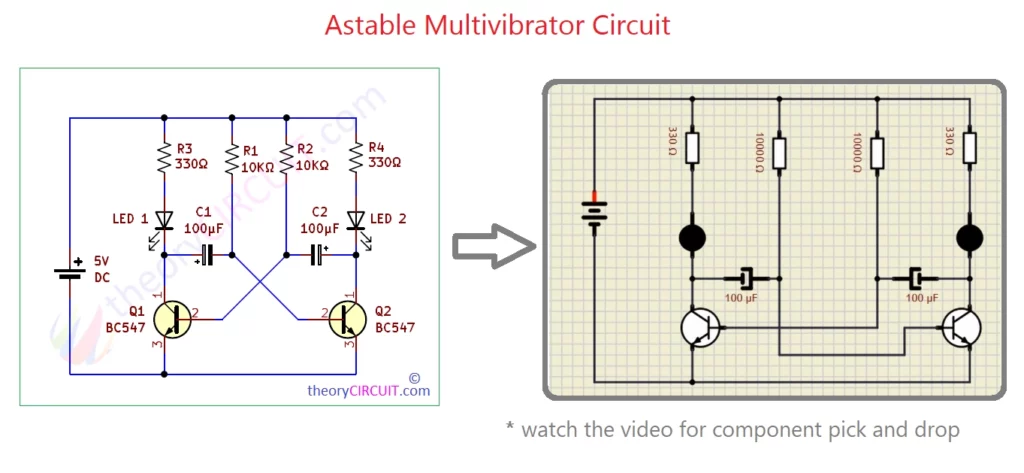Last Updated on June 3, 2025
Simulation tools are very much helpful in Electronics & Designing hardware. Simulation tools provides opportunity and ability to testing circuits and code before building physical prototypes. It saves time, money and gives easy way for debugging errors. I always look for simulation tools before making prototype. I have started to use simulation tools from LTSpice and still using it, additionally NI Multisim and Proteus.
Recently I came across SIMULIDE while browsing internet. Even though it is compact and having some glitches, it have features worth sharing to you.
Simulide is a free open source software, which is for real time electronic circuit simulator and suitable for basic and mid range circuit simulations. Including Arduino, AVR and PIC microcontrollers. This simulation tool will be helpful to hobbyists, educators and students. In Simulide you can draw, design, simulate and debug electronic circuits and microcontroller based projects. Lets experiment Simulide.
How Simulide Works?
Simulide simulation tool gives user friendly way to drag and drop components from components library (in left side widget), you can also search the components you need. You can double click the on the placed components and make changes in values. If you can’t drag components then check the drop down arrow and then select and drag single component.
Just by click and drag in the components terminals we can make wiring and right click on the wire to remove. Once the circuit built and checked then click power button in the top to start simulation. Simulide process the circuits behavior in real time and shows the outputs, monitor signals by the way you can adjust the components on the run.
Most importantly Simulide provides Microcontroller support like Arduino, PIC and AVR. You can write, compile and upload code directly within simulator but when i try this feature stuck with glitch and hang, maybe Simulide can’t handle large codes, So i recommend to use programming IDE. When you are using Arduino then use Arduino IDE to write code. After code completion, just export compiled binary (.hex) file, you can find this option under Sketch > in Arduino IDE. Just right click on the Arduino board in Simulide and then name of microcontroller then you can find load firmware option, by clicking it you can upload .hex file to Arduino board (microcontroller) and start to simulate.
Inbuilt code editor and debugger provides option to set breakpoints, watch registers and monitor variables, so that it is very easy to debug your firmware before deploying it to physical hardware. Simulide gives permission to interact with components like toggle switch, potentiometer etc.., while simulation for to test the circuit response. Even though it is not highly accurate for circuit analysis like LTspice but it is simple and ideal for learning, prototyping and experimenting electronics and microcontroller projects.
Simulide Special Features list:
- Extensive Component Library
- Real-Time Simulation
- Arduino Integration
- Code Editor and Debugger
- Offline Operation
- Game Development Support – You can simulate games like super mario, Snake and Flappy Bird on microcontroller based projects.
Let’s Build Astable Multivibrator in Simulide
Let’s try this Astable Multivibrator circuit using two transistor in simulide and observe its operation.
Arduino Blink in Simulide
Just tried the following basic on board LED blink experiment on Arduino Uno board. See the video for component placements and steps to upload the firmware to Arduino board.
Final Thoughts
Simulide Software supports for Arduino (limited boards), PIC Microcontrollers (limited) and so on, surprised me, so that i shared my experience here. However, Simulide is not without limitations, It is not for precise circuit analysis to meet the professionals requirements. Simulide software abilities like real time visual simulation, open source environment and performance make it a must have for DIY electronics makers.
Note:
- you can get Simulide from this website: https://simulide.com/p/
- Just download and extract – in extracted folder you can see the execution file, just launch it to experiment Simulide.
- Simple Arduino onboard LED blink code.
/* Code by theoryCIRCUIT.com */
void setup() {
// initialize digital pin LED_BUILTIN as an output.
pinMode(LED_BUILTIN, OUTPUT);
}
// the loop function runs over and over again forever
void loop() {
digitalWrite(LED_BUILTIN, HIGH); // turn the LED on (HIGH is the voltage level)
delay(1000); // wait for a second
digitalWrite(LED_BUILTIN, LOW); // turn the LED off by making the voltage LOW
delay(1000); // wait for a second
}
- Simulide loads code as .hex file to microcontroller, so that you have to “Export Compiled Binary” for code.